First you’ll need to navigate to the Exchange admin center.
If you need to give a user access to another user’s mailbox, you will click on mailboxes under recipients. If you are giving access to a shared mailbox, you will click on shared.
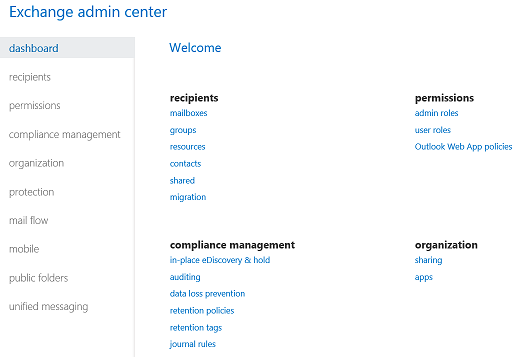
Select the user or shared mailbox from the list and click the pencil to edit.
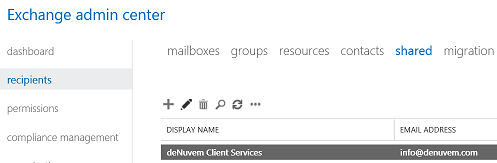
Select mailbox delegation from the left navigation.
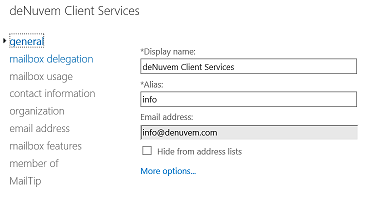
Click on the plus sign to give the user Full Access and/or Send As permission for the mailbox. Full Access allows opening of the mailbox and modification of the end user mailbox settings. Send As allows the user to send email from the mailbox. For a user’s mailbox, you also have the ability to designate Send on Behalf, which shows the recipient that the message was sent from another user on behalf of the mailbox owner.
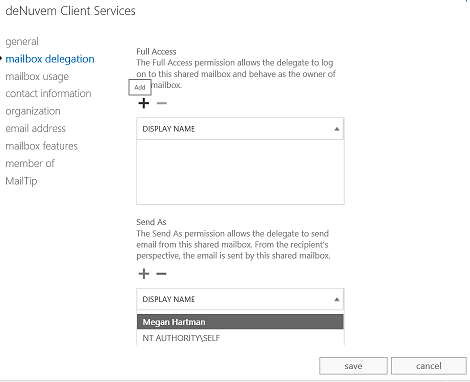
For each permission you want the user to have, you will need to click on the user’s name from your global address list, then select add and finally ok at the bottom. Then click on save on the original delegation page.
You can find information on how your users can access the additional mailbox here.
Note that you can also modify mailbox permissions, including giving someone access to all your Exchange Online mailboxes at once, via Windows PowerShell.
