Go to the Applications menu.
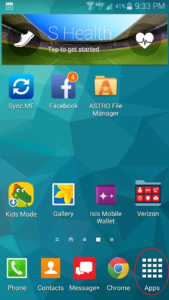
Go to Settings.
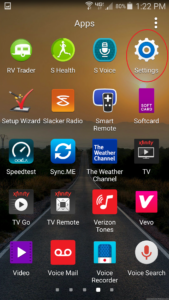
Select Accounts.
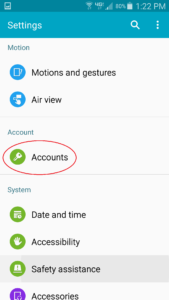
Select Add Account.
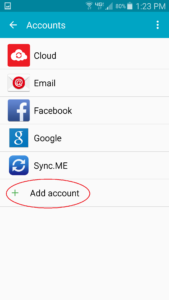
Choose Corporate (sometimes this is listed as Exchange).
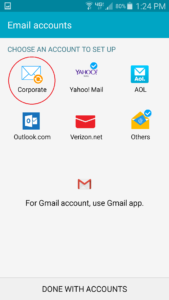
Enter your email address and password, then select Next.
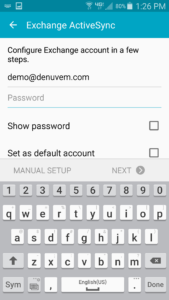
Your phone will try to automatically find the details for your Office 365 account.
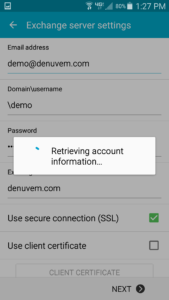
If your phone is not able to find your Office 365 account information, click ok.
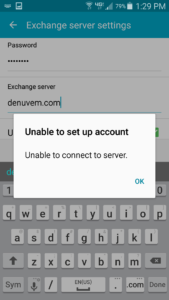
Then enter your email address again in the Domain\username field and enter outlook.office365.com for your Exchange Server.
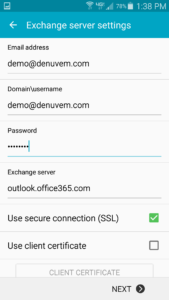
If a security alert pops up, select OK to allow the server to remotely control some of the security features of your phone.
Unless you want to change any of the default sync settings, select Next.
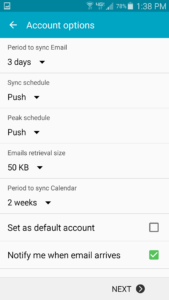
Enter a name for the account if you would like and select Next.
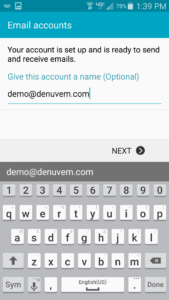
After you have connected your Office 365 email account, don’t forget to check out the other great apps available for you to use with Office 365 on your Android phone.
Note that if you had your previous corporate email account connected to your Android, you will need to remove that account from the phone when you add your new Office 365 account.
