As an Office 365 administrator, you can easily change one or two of your users to a different Office 365 plan (versus the whole team).
Log in to the Office 365 portal and click on the Admin tile.
If you already have a subscription to the plan you need to change the user(s) to, click on Subscriptions under Billing on the left.
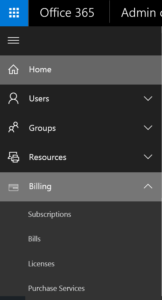
Select the subscription you want to change the user(s) to and click Add/Remove licenses, then increase the subscription for the number of users you need to change.
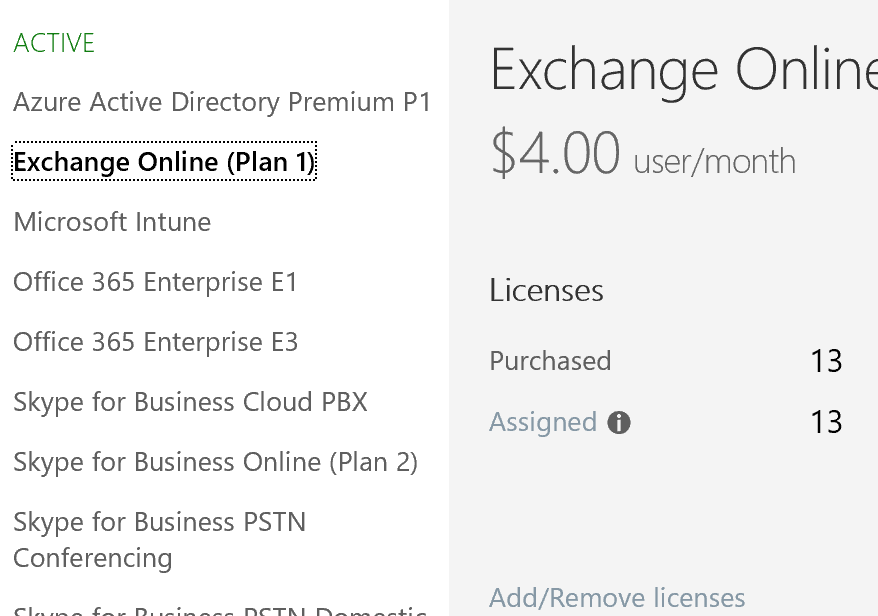
If you do not yet have a subscription for the plan you are changing the user(s) to, instead click on Purchase Services under Billing. Find the subscription you need and check out for the appropriate number of licenses.
Once you have the licenses you need, click on Active Users under Users on the left side of the Admin center.
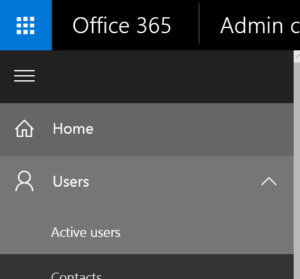
Click the box to the left of the user you need to change and then click Edit next to Product licenses.
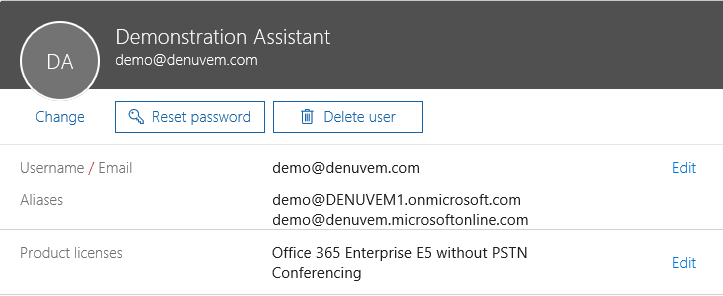
Toggle on the new license and toggle off the old license, then click Save
Click on Subscriptions under Billing on the left of the Admin center. Select the subscription you removed from the user(s) and click Add/Remove licenses, then decrease the subscription for the number of users you removed it from.
