If your organization is not using Directory Synchronization and you are an administrator for your Office 365 account, you can reset other user’s passwords.
Log in to the Office 365 portal and click on the tile labeled admin. On the left, click on Active Users in the Users section.
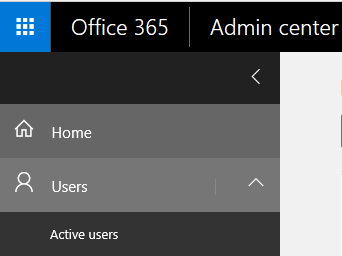
Check the box to the left of the user’s name and then click on Reset password when it appears on the right.
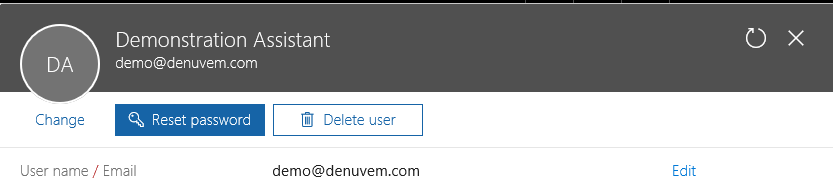
Choose your password reset options and click Reset.
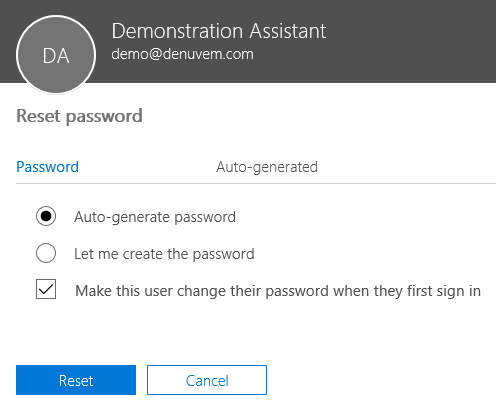
If you would like to have an email sent with the new log in details, leave the box checked and ensure the email listed is correct. (Do not have this email sent to the mailbox of the user you are doing the reset for.) Click on Send email and close.
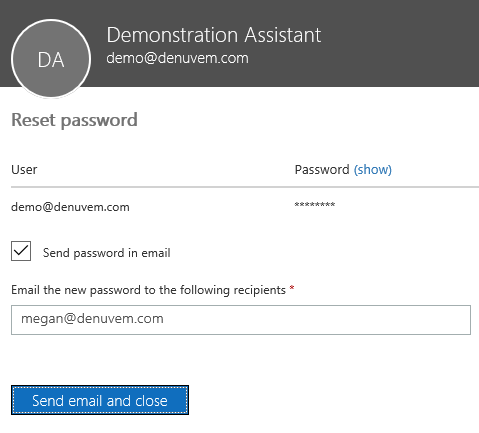
If you do not want to have the new log in details sent, you will need to make note of them then simply uncheck the box and click Close.
If you chose to Make the user change their password when they first sign in, the user will now need to log in to the Office 365 portal with their temporary password and change it to something permanent.
Note that if you are the only Office 365 administrator for your account and don’t know your password, you’ll need to go to the Office 365 portal and click on “Can’t access your account” below the sign in area to start the reset process.
